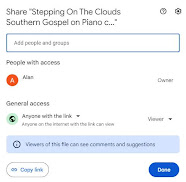Meeting In The Air Sheet Music
This marks the 2nd new Southern Gospel song posted since re-starting this blog. Meeting In The Air is an old old favorite. I loved to sing this in church when I was a kid. It's one of the songs I can clearly remember from church, from Uncle Freil playing, and from playing it myself.
The song's original copyright was in 1925, and is currently under the Public Domain. It was written by Mae Taylor Roberts. According to Hymnary, the copyright notice originally contained this offer: "This song may be had in sheet music at 25 cents a copy. Order from Mrs. Mae T. Roberts, 1554, East Washington, Pasadena, California." Since that was nearly a century ago, I sincerely doubt she's still honoring her offer.
I've looked for more information or songs from Mae Taylor Roberts, but couldn't find anything beyond the small amount Hymnary has. If you'd like the lyrics, Hymnary offers 3 verses plus chorus. I've seen it in the past with 4 verses, but usually consider Hymnary to be the most reliable source of hymn information.
Speaking of verses, I took the road less traveled this time. Most of the time, I'll do two or three verses with a chorus between each. This time around, I had an example to follow. I recently found several decades-old videos of my uncle Freil playing. This was one of the songs, so I had the rare opportunity to compare my version to his. For his version of the song, he simply played the verses three times. Didn't play the chorus at all. It never occurred to me that could be an option; plus, I liked that a lot, so I'm following his lead and just playing three verses.
Also, not surprising at all... his way of playing Meeting in the Air is much better than mine. I tend to play a very direct melody line. Freil had a subtler approach. He wound in and around the melody line, in ways that would never have occurred to me, lending his variations a much more sophisticated feel.
With some effort (okay, a lot of effort), I listened to his version of Meeting in the Air over and over, working on learning how he did it. Unless you're very familiar with Friel's style, you probably won't hear the difference. But for those of us who knew him, it's there. The first and last verses are my style. The middle verse is as close to how he played the song as I can get. The difference blurs a bit, because over time, fiddling with the arrangement, some of his style blended with mine. That's fabulous, because I'd love to be able to play more like Freil.
Regardless, I'm happy with the arrangement. I can tell what's mine and what's Freil's, and love the fact that even after all these years, I'm still learning from him.
The video itself is a whole other story. I have a new (outdated, but new to me) cell phone, and struggled with the settings. It has problems with the audio. It sounds like it's playing underwater, with strangely distorted sounds, and halfway through the video the audio stops entirely. My final attempt was with the lower resolution setting turned on. It was the best version I'd played, out of several hours of trying to fix the video. By that point my hands ached, and I was getting tired to the point of starting to play worse, rather than better. So I took that final effort as 'best effort' and called it done. The playing is fair enough, but the lower resolution makes the video itself disappointing.
I'd like to fix the audio issue, or at least figure out what's going on. But... the video plays with perfect timing, and I never use the original audio anyway. I always use Ableton to record while playing, export it as a Wav file, and overlay the Wav on top of the original video's audio track. It's cleaner than the original audio, with none of the ambient noise, barking dogs, etc. So, the odd audio isn't an issue in this particular situation. At least, not for making these piano videos.
I've been working on this for a couple of months (or longer). It would have been easy enough to do a simple arrangement in the key of C. That's always been my wheelhouse. But for these videos, I try to change up the keys a little, and offer greater variation in each verse. With age and covid affecting my memory, it takes longer to get comfortable with an arrangement I like, and my ability to play it perfectly is based more on good luck, no matter how much I practice. So, please pardon any errors. The style is there, clearly enough that other pianists can take inspiration from the style and arrangement. Aside from the actual video of me playing the piano... there's also a "how-to" video using Midiano (see sidebar link to Midiano) to play the song at normal speed, and half speed.
In addition to the how-to, the Midi file for Meeting In The Air is available on this page for download. You can download the file, go to Midiano and play it, which comes with a variety of options that will help in learning to play the song. You don't have to use Midiano, any Midi player is fine, but I don't know of any free player that can do everything that Midiano does. Actually, I don't know of any better midi player at all, paid or free.
If you read sheet music, a pdf file is also available for download. All the downloads are available for free, on this page. (At some point I'll consider adding appropriate affiliate ads, maybe a "buy me a coffee" link, but as of this moment, haven't looked into them yet.) But even then, there's no obligation, no charge to download. Get the files, enjoy them, but if you share them, please credit me for the arrangement. :^)