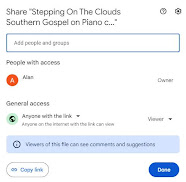Still celebrating the first brand new posting of my own piano arrangement (Stepping On The Clouds). Part One of this "Technical Side of Grace Notes" article dealt with how I learn a new song and the process of creating the finished video and blog post. Today we'll finish with getting the Midi file on Blogger, and acknowledging the missing sheet music. Then, I'll have a solid reminder against the future and my failing memory. :^)
In the previous post, I explained how to save all three elements from Ableton. The full SET, so I can always re-create the Midi and .wav files. Just in case. Plus, of course, the actual Midi and .wav files. We already applied the .wav file to the video, for a clean audio track with no ambient noise.
The Midi file I do for it's own sake, for those readers who want it. Either just to play with Midi on their own setup, or to use Midi as a controllable process for learning how to play my arrangements. If you downloaded the Midi in order to learn the song, I strongly recommend using Midiano.com as a teaching tool. It plays my music more "true" than just about anything out there. It has a visual keyboard you can watch to see the notes as they fall, and the ability to slow down the playback for easier learning. Plus many other options.
Not that I have any illusions about my skill level. There are a ton of musicians on YouTube that put me to shame. But as my Mom said, there are also plenty of people who are at the perfect level to learn and appreciate what I can offer. So I don't let all those better players prevent me from putting my two cents in!
I'd call my complexity level simple to middling. There are at least three sites out there that link to my playing as the ideal way to play a specific song. One of them is even using my sheet music AND my video (it was for Amazing Grace).
They were kind enough to give full credit, and to rate the complexity at "Intermediate". That's higher than I'd expect, and it's very kind of them to share my music. It validates Mom's advice.
The real struggle with the Midi wasn't in creating the file, but in getting it onto Blogger in a way that's easy for readers to download. On the original Grace Notes, I was paying a... large percentage of income... to have a dedicated site to use Wordpress, which I loved. It had a lot more versatility than Blogger. But hosting the site got drastically more expensive every single year. Now I use Google Blogger. Blogger itself is free. And a basic Google Workspace is only $12.00 per month. I still have my custom url, Crewman6.com, and that's a low once-a-year fee.
To get to the point, Wordpress offers many options, and you can easily attach just about ANY kind of file for download. Blogger, oddly, only offers Video, Images, or links to other web pages. Having other filetypes, like Midi, requires a workaround. So here's the gist of it:
Put the Midi file in your Google Drive, give access to anybody with the link, and copy the link. Then go to Google Drive Direct Link Generator. Follow the instructions there to paste your link, then create a direct download link to your Google Drive file. This is extremely important. If you try to link to the URL generated by Google Drive, it will open an entirely new webpage, loading it in OVER your blog post. Then it will attempt to play the midi file in your browser. Then it will tell you the browser can't play that file, and offer to let you download the file. THEN you can finally select to download the file.
That's a huge pain, and the reader winds up on a completely different page, no longer on your post. Using Google Drive Direct Link Generator is awesome, and free. It lets you put the modified link on any text or image in your Blogger post, and anybody who clicks the link will be able to simply download the file. I like choosing where to save downloaded files, so use the "Save As" option. You might have your downloads default to a single directory for all downloads. Either is fine. The point is, the viewer easily downloads the file, without disrupting their reading.
Next up, those missing sheet music pages. On the old Grace Notes blog, I used MidiSheetMusic to both play, and generate sheet music. It did a great job, but is outdated now and doesn't work with any Midi generated by Ableton. (Resaving from another Midi player doesn't help either.) Now I'm in the process of finding another program that can convert Midi to Sheet music, and allow me to make image files of the sheet music. Originally, those images were saved into .pdf files and uploaded to the blog for anybody that wanted to download. That's still the plan, but it's been difficult to find software that does exactly what I need.
I thought I'd solved the problem with MuseScore, which is free to download, converts Midi to sheet music, and allows printing. Unfortunately, my play-by-ear style seems to confuse Musescore, and when it plays the music back, it completely messes up the order of notes. Especially if they're played very close together to accentuate the melody. You know... kind of like a "Grace Note"...
Not sure why it struggles with that, because it's sleek and sophisticated software that I like a lot. Unfortunately, it's not the only one that struggles with my midi. So far the rule is, if it understands my playing properly, it either offers no sheet music generation, or the function is only available with purchase of the full software. All the free players that generate printable sheet music have been unable to play the files correctly.
My favorite, Midiano, plays my stuff perfectly, but as of yet, has no option to create sheet music. That's not really what Midiano's about, anyway. My second favorite is a paid software called Notation Musician. They have a free version, so I KNOW it can play my music perfectly, exactly as intended. They also generate sheet music. But the free version does not allow print output. Yes, I could do screengrabs page by page, but I want to do this the right way. I'll save up until I can buy the software properly.
That said, it's $90.00 to purchase, and our budget is very finely balanced to buy food, fuel, pay insurance and taxes. There's not a lot of leeway for fun things that don't 'earn their keep' monetarily. So it may take a while to buy Notation Musician. When I do, I'll go back to any posts as needed and add sheet music downloads. For now, you're welcome to convert my Midi into sheet music in any way that works for you. Again, I recommend Midiano. It's an amazing learning tool, and one of the few players that interprets my playing exactly as intended.
And that's where I'm at, in terms of continuing on Grace Notes. The last two 'technical' posts were intended to act as memory storage, in case I forget how to do these steps, but I published them just in case any of it might be useful to someone else. If anybody other than my wife or my mom read these last two posts in their entirety, I'll be totally amazed. :^D